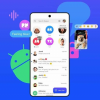В этом году на презентации Google I/O был представлен новая версия Android — L. Вместе с этим было представлено много новых плюшек для пользователей и разработчиков. Но одним из главных новшеств, несомненно, было новое решение Google для унификации дизайна — Material Design.
Одним из паттернов Material Design является Floating Action Button.
Что такое Floating Action Button ?
Google говорит, что это «специальный метод для способствования действию». Сама же кнопка имеет форму круга, плавающего над интерфейсом.
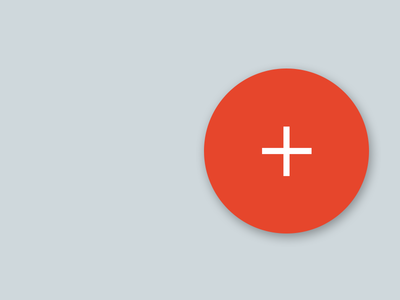
Стоит отметить, что Floating Action Button должна отражать только главное действие в приложении.
Быстрая и грязная реализация
Я хотел создать быстрый способ добавления простейшей FAB для своих Android приложений с minSdkVersion = 14 (Ice Cream Sandwich). Я также реализовал анимацию появления/исчезновения и небольшие возможности для кастомизации кнопки.
Весь код доступен в Github Gist (добавьте этот класс в свой проект).
package your_package;
import android.animation.AnimatorSet;
import android.animation.ObjectAnimator;
import android.app.Activity;
import android.content.Context;
import android.graphics.Bitmap;
import android.graphics.Canvas;
import android.graphics.Color;
import android.graphics.Paint;
import android.graphics.drawable.BitmapDrawable;
import android.graphics.drawable.Drawable;
import android.view.Gravity;
import android.view.MotionEvent;
import android.view.View;
import android.view.ViewGroup;
import android.view.animation.AccelerateInterpolator;
import android.view.animation.OvershootInterpolator;
import android.widget.FrameLayout;
public class FloatingActionButton extends View {
Context context;
Paint mButtonPaint;
Paint mDrawablePaint;
Bitmap mBitmap;
boolean mHidden = false;
public FloatingActionButton(Context context) {
super(context);
this.context = context;
init(Color.WHITE);
}
public void setFloatingActionButtonColor(int FloatingActionButtonColor) {
init(FloatingActionButtonColor);
}
public void setFloatingActionButtonDrawable(Drawable FloatingActionButtonDrawable) {
mBitmap = ((BitmapDrawable) FloatingActionButtonDrawable).getBitmap();
invalidate();
}
public void init(int FloatingActionButtonColor) {
setWillNotDraw(false);
setLayerType(View.LAYER_TYPE_SOFTWARE, null);
mButtonPaint = new Paint(Paint.ANTI_ALIAS_FLAG);
mButtonPaint.setColor(FloatingActionButtonColor);
mButtonPaint.setStyle(Paint.Style.FILL);
mButtonPaint.setShadowLayer(10.0f, 0.0f, 3.5f, Color.argb(100, 0, 0, 0));
mDrawablePaint = new Paint(Paint.ANTI_ALIAS_FLAG);
invalidate();
}
@Override
protected void onDraw(Canvas canvas) {
setClickable(true);
canvas.drawCircle(getWidth() / 2, getHeight() / 2, (float) (getWidth() / 2.6), mButtonPaint);
canvas.drawBitmap(mBitmap, (getWidth() - mBitmap.getWidth()) / 2,
(getHeight() - mBitmap.getHeight()) / 2, mDrawablePaint);
}
@Override
public boolean onTouchEvent(MotionEvent event) {
if (event.getAction() == MotionEvent.ACTION_UP) {
setAlpha(1.0f);
} else if (event.getAction() == MotionEvent.ACTION_DOWN) {
setAlpha(0.6f);
}
return super.onTouchEvent(event);
}
public void hideFloatingActionButton() {
if (!mHidden) {
ObjectAnimator scaleX = ObjectAnimator.ofFloat(this, "scaleX", 1, 0);
ObjectAnimator scaleY = ObjectAnimator.ofFloat(this, "scaleY", 1, 0);
AnimatorSet animSetXY = new AnimatorSet();
animSetXY.playTogether(scaleX, scaleY);
animSetXY.setInterpolator(new AccelerateInterpolator());
animSetXY.setDuration(100);
animSetXY.start();
mHidden = true;
}
}
public void showFloatingActionButton() {
if (mHidden) {
ObjectAnimator scaleX = ObjectAnimator.ofFloat(this, "scaleX", 0, 1);
ObjectAnimator scaleY = ObjectAnimator.ofFloat(this, "scaleY", 0, 1);
AnimatorSet animSetXY = new AnimatorSet();
animSetXY.playTogether(scaleX, scaleY);
animSetXY.setInterpolator(new OvershootInterpolator());
animSetXY.setDuration(200);
animSetXY.start();
mHidden = false;
}
}
public boolean isHidden() {
return mHidden;
}
static public class Builder {
private FrameLayout.LayoutParams params;
private final Activity activity;
int gravity = Gravity.BOTTOM | Gravity.RIGHT; // default bottom right
Drawable drawable;
int color = Color.WHITE;
int size = 0;
float scale = 0;
public Builder(Activity context) {
scale = context.getResources().getDisplayMetrics().density;
// The calculation (value * scale + 0.5f) is a widely used to convert to dps to pixel units
// based on density scale
// see developer.android.com (Supporting Multiple Screen Sizes)
size = (int) (72 * scale + 0.5f); // default size is 72dp by 72dp
params = new FrameLayout.LayoutParams(size, size);
params.gravity = gravity;
this.activity = context;
}
/**
* Sets the gravity for the FAB
*/
public Builder withGravity(int gravity) {
this.gravity = gravity;
return this;
}
/**
* Sets the margins for the FAB in dp
*/
public Builder withMargins(int left, int top, int right, int bottom) {
params.setMargins((int) (left * scale + 0.5f), (int) (top * scale + 0.5f),
(int) (right * scale + 0.5f), (int) (bottom * scale + 0.5f));
return this;
}
/**
* Sets the FAB drawable
*/
public Builder withDrawable(final Drawable drawable) {
this.drawable = drawable;
return this;
}
/**
* Sets the FAB color
*/
public Builder withButtonColor(final int color) {
this.color = color;
return this;
}
/**
* Sets the FAB size in dp
*/
public Builder withButtonSize(int size) {
size = (int) (size * scale + 0.5f);
params = new FrameLayout.LayoutParams(size, size);
return this;
}
public FloatingActionButton create() {
final FloatingActionButton button = new FloatingActionButton(activity);
button.setFloatingActionButtonColor(this.color);
button.setFloatingActionButtonDrawable(this.drawable);
params.gravity = this.gravity;
ViewGroup root = (ViewGroup) activity.findViewById(android.R.id.content);
root.addView(button, params);
return button;
}
}
}
При создании кнопки в XML, я обнаружил некоторые трудности позиционирования View у нашей кнопки над остальными View (в частности, над Navigation Drawer). Я решил реализовать кнопку программно и работать посредством Builder-паттерна, что позволит размещать FAB выше других View в Activity при вызове .create().
Отлично! Но как мне добавить это в свое приложение ?
Добавить Floating Action Button очень даже просто:
FloatingActionButton fabButton = new FloatingActionButton.Builder(this)
.withDrawable(yourDrawable)
.withButtonColor(Color.WHITE)
.withGravity(Gravity.BOTTOM | Gravity.RIGHT)
.withMargins(0, 0, 16, 16)
.create();
Размер кнопки легко изменить посредством вызова .withButtonSize(int size). По умолчанию стоит 72dp.
Заключение
Похоже, что Google будет использовать этот паттерн во многих своих приложениях. И еще до сих пор нет никаких новостей о том, будет ли Google добавлять floating action button в support library, поэтому пока что не стесняйтесь использовать это решение.
Автор: questman