Эта статья прежде всего будет полезна таким же начинающим в Arduino, как я.
Прикупил себе китайский клон pro mini (3.3V, ATmega328) и сразу же сел прошивать его любимейшим «blink», благо светодиод на 13-м пине есть и можно проверить успех миссии. Никакого переходника не брал, думая, что есть Leonardo, — разберёмся.
Почитав гайды на просторах рунета, в статьях, где было написано «прошивка pro mini», нашел только способ при помощи SPI. Таких статей море, и я не буду описывать принцип. Недолго думая, соединил все согласно распиновке, «вгрузить через программатор», и тишина: ни ошибок в IDE, ни запаха паленой пластмассы.
К слову pro mini у меня 3.3v, а Leonardo — 5v, но ничего, кроме ослепляюще яркого светодиода, не говорит что ей не нравится, так что смело втыкайте +5v на пин vcc.
Смотря на непонятный код «arduini as spi» и думая, что намудрил со скоростями, я решил найти что-то по-понятней и по-надежней.
Посмотрев в сторону конвертера на камне ATmega16U2 и подумав что у меня ATmega32U4, то соорудить его не вызовет проблем, ведь хардварный USB есть у обоих.
Немного погуглив нашел статью, там нашел комментарий с вот таким кодом:
/* USB to Serial - Teensy becomes a USB to Serial converter
http://dorkbotpdx.org/blog/paul/teensy_as_benito_at_57600_baud
You must select Serial from the "Tools > USB Type" menu
This example code is in the public domain.
*/
// set this to the hardware serial port you wish to use
#define HWSERIAL Serial1
unsigned long baud = 19200;
const int reset_pin = 4;
const int led_pin = 13; // 13 = Teensy 3.X & LC
// 11 = Teensy 2.0
// 6 = Teensy++ 2.0
void setup()
{
pinMode(led_pin, OUTPUT);
digitalWrite(led_pin, LOW);
digitalWrite(reset_pin, HIGH);
pinMode(reset_pin, OUTPUT);
Serial.begin(baud); // USB, communication to PC or Mac
HWSERIAL.begin(baud); // communication to hardware serial
}
long led_on_time=0;
byte buffer[80];
unsigned char prev_dtr = 0;
void loop()
{
unsigned char dtr;
int rd, wr, n;
// check if any data has arrived on the USB virtual serial port
rd = Serial.available();
if (rd > 0) {
// check if the hardware serial port is ready to transmit
wr = HWSERIAL.availableForWrite();
if (wr > 0) {
// compute how much data to move, the smallest
// of rd, wr and the buffer size
if (rd > wr) rd = wr;
if (rd > 80) rd = 80;
// read data from the USB port
n = Serial.readBytes((char *)buffer, rd);
// write it to the hardware serial port
HWSERIAL.write(buffer, n);
// turn on the LED to indicate activity
digitalWrite(led_pin, HIGH);
led_on_time = millis();
}
}
// check if any data has arrived on the hardware serial port
rd = HWSERIAL.available();
if (rd > 0) {
// check if the USB virtual serial port is ready to transmit
wr = Serial.availableForWrite();
if (wr > 0) {
// compute how much data to move, the smallest
// of rd, wr and the buffer size
if (rd > wr) rd = wr;
if (rd > 80) rd = 80;
// read data from the hardware serial port
n = HWSERIAL.readBytes((char *)buffer, rd);
// write it to the USB port
Serial.write(buffer, n);
// turn on the LED to indicate activity
digitalWrite(led_pin, HIGH);
led_on_time = millis();
}
}
// check if the USB virtual serial port has raised DTR
dtr = Serial.dtr();
if (dtr && !prev_dtr) {
digitalWrite(reset_pin, LOW);
delayMicroseconds(250);
digitalWrite(reset_pin, HIGH);
}
prev_dtr = dtr;
// if the LED has been left on without more activity, turn it off
if (millis() - led_on_time > 3) {
digitalWrite(led_pin, LOW);
}
// check if the USB virtual serial wants a new baud rate
if (Serial.baud() != baud) {
baud = Serial.baud();
if (baud == 57600) {
// This ugly hack is necessary for talking
// to the arduino bootloader, which actually
// communicates at 58824 baud (+2.1% error).
// Teensyduino will configure the UART for
// the closest baud rate, which is 57143
// baud (-0.8% error). Serial communication
// can tolerate about 2.5% error, so the
// combined error is too large. Simply
// setting the baud rate to the same as
// arduino's actual baud rate works.
HWSERIAL.begin(58824);
} else {
HWSERIAL.begin(baud);
}
}
}
Изменив скорость на 57600 (в начале кода unsigned long baud = «скорость»), а какая нужна написано в C:Program Files (x86)Arduinohardwarearduinoavrboards.txt в строках похожих на pro.menu.cpu.8MHzatmega328.upload.speed=57600,
вгрузил его в Leonardo (источник пишет, что IDE не ниже 1.6.6). Пришла пора прошивать! Соединив все по несложной распиновке из источника:
Target processor --------------------------- Serial to usb converter
(Atmega 328p) ----------------------------- (Leonardo)
GND ----------------------------------------- GND
5V <------------------------------------------ 5V
RX <--- 1K --------------------------------- TX
TX ---- 1K ---------------------------------> RX
RESET <----||--------------------------------- DTR_PIN (here pin 13 4)
| 100nF
10K
|
5V
На скорую руку это выглядит примерно так:

Взяв из примеров все тот же «blink», выбрав в «плата» — Arduino Pro or Pro Mini:
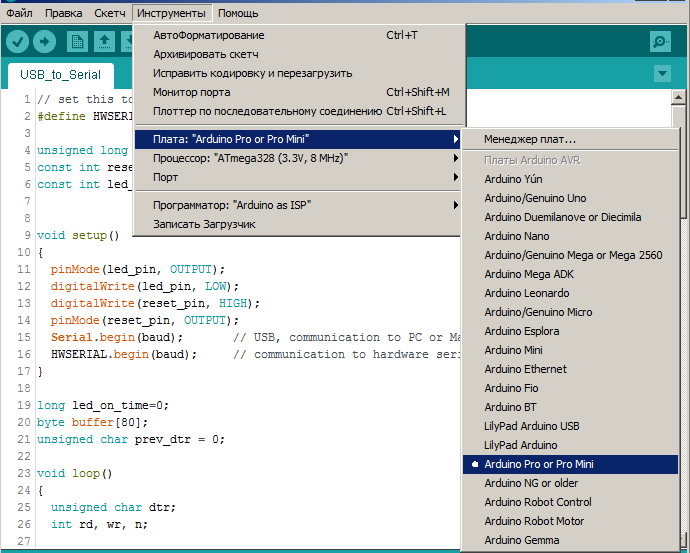
«Процессор» — ATmega328 (3.3V, 8 MHz):
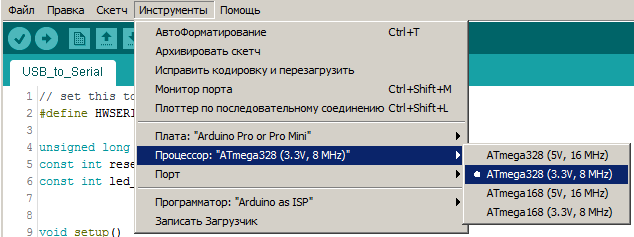
И нажал «Вгрузить».
Светодиод победно замигал и стало ясно что получилось!
Вот так, имея под рукой Leonardo или Teensy, можно без всяких SPI прошить любую mini. Или использовать его как USB to serial и общаться со своим роутером.
Автор: Лжедмитрий 2.0




