…У-ф-ф, свершилось. Всё оказалось довольно просто, хотя времени потратить пришлось изрядно, в основном на поиск информации, коей на просторах Интернета (полезной, конечно) – кот наплакал… А уж как она (эта информация) разрознена! Поэтому, решил написать это руководство, основанное на собственном опыте внедрения. Главное, что всё будет собрано в одном месте (кроме, возможно, настроек bind9, но об этом чуть позже).
Итак, задача. Есть сервер с Ubuntu 12.04. Он должен стать:
- PDC Windows-домена c Active-Directory.
- Сервером VPN (пусть, например, это будет PPTP, но с обязательной поддержкой MS-CHAP v2 и MPPE-128) с авторизацией на Radius –сервере (для определённости – freeradius).
- Соответственно – Freeradius-сервером.
- Терминальным сервером, на котором прозрачно авторизуются пользователи AD.
Приступаем.
Ставим Samba4
Внимательно читаем Samba4/HOWTO. На момент начала установки была доступна следующая версия Samba4 -4.0.0rc2. Сейчас, насколько знаю – 4.0.0rc3. Я же работал с RC2 и описывать буду его.
Делаем все по инструкции HOWTO, но не забываем о нескольких нюансах:
- Мы ведь хотим, чтобы у нас происходила аутентификация наших пользователей AD на Linux-компьютере? Тогда не забываем установить в систему пакет libpam0g-dev (примерно так: sudo apt-get install libpam0g-dev). Без этих библиотек поддержка pam в samba4 не будет осуществлена (в построенном проекте будет отсутствовать каталог /usr/local/samba/lib/security/ с очень необходимой библиотекой pam_winbind.so).
- Я бы рекомендовал (настоятельно!) вместо ./configure использовать ./configure.developer.
Далее делаем, как описано в WiKi Samba4 HOWTO. Построенная samba4 будет размещена в директории /usr/local/samba/. Ещё раз обращу внимание, что все бинарные файлы samba4 располагаются в каталоге /usr/local/samba/bin/, службы – в каталоге /usr/local/samba/sbin/, поэтому обращаться к ним теперь нужно по абсолютным путям, либо же поправить переменную PATH, или же – как поступил я, ибо ставил samba4 на машину без samba3 – сделать символические ссылки всех файлов из каталога /usr/local/samba/bin/ в каталог /usr/bin/, а из каталога /usr/local/samba/sbin/ – в каталог /usr/sbin/.
Теперь делаем «заготовку» (provision) samba4, как описано в HOWTO. Помимо прочего, эта процедура создаст в каталоге /usr/local/samba/etc/ основной конфигурационный файл samba – smb.conf, который можно дополнить необходимыми опциями и «шарами» и… запускать самбу! Вот как выглядит мой /usr/local/samba/etc/smb.conf:
# Global parameters
[global]
dos charset = CP860
workgroup = <DOMAIN> # NetBIOS имя вашего домена
realm = <domain.что-то> #ваш домен
netbios name = <NetBIOS_Name> # NetBIOS имя вашего контроллера
server role = active directory domain controller
dns forwarder = 127.0.0.1 # этот же сервер является dns-сервером.
template shell = /bin/bash
# последние параметры в секции я поставил так, на всякий случай – хуже не будет…
winbind use default domain = Yes
winbind enum users = Yes
winbind enum groups = Yes
[netlogon]
path = /usr/local/samba/var/locks/sysvol/uchteno.local/scripts
read only = No
[sysvol]
path = /usr/local/samba/var/locks/sysvol
read only = No
#[profiles]
# path = /var/lib/samba/profiles
# read only = no
# browseable = No
# далее ваши «шары», описанные обычным способом.
Для запуска samba4 в каталоге /etc/init/ создаем файл samba4.conf примерно такого содержания:
description "SMB/CIFS File and Active Directory Server"
author "Jelmer Vernooij <jelmer@ubuntu.com>"
start on (local-filesystems and net-device-up)
stop on runlevel [!2345]
expect fork
normal exit 0
pre-start script
[ -r /etc/default/samba4 ] && . /etc/default/samba4
install -o root -g root -m 755 -d /var/run/samba
install -o root -g root -m 755 -d /var/log/samba
end script
exec /usr/local/samba/sbin/samba –D
Запуск/остановка сервиса будет осуществляться так:
# service samba4 start
# service samba4 stop
# service samba4 restart
Отдельной песни заслуживает настройка dns, т.к. на этом сервере уже крутился bind9 со своими зонами, а samba4, имея свой встроенный dns-сервер, не захотела «подружиться» с уже настроенным bind9, поэтому… давайте, пока ограничимся инструкциями HOWTO, а если будет интересно – потом я опишу связку samba4-bind9.
Всё остальное – строго по HOWTO, упомянутом выше, с несколькими замечаниями.
- Установленный на Windows 7 пакет Windows Remote Administration Tools имеет две неприятные особенности (пока заметил две):
— во-первых, в оснастке ADUC для свойств пользователя напрочь отсутствует вкладка «Dial-in» (или как она по-русски?), и, значит, настройку возможности удалённого доступа для пользователей придётся делать другими способами;
— во-вторых, управление групповыми политиками возможно только под учёткой Administrator, несмотря на то, что специально созданный пользователь был включён во все возможные группы… - Честно скажу, пока не разбирался подробно с возможностью групповых политик под samba4…
Итак, samba4 установлена и запущена. Теперь – черёд аутенфикации пользователей AD в Linux
Настройка Winbind
Идём в документацию Wiki Samba4/Winbind и делаем ВСЁ-ВСЁ-ВСЁ, что там написано. Не забываем сделать рестарт системы после внесения изменений в /etc/nsswitch.conf, ибо… В общем, нужна перезагрузка. Аккуратней с файлами в /etc/pam.d/, потому что если ошибётесь – у вас сервер превратится в «чёрный ящик», т.к. зайти уже на него не сможете ни по ssh, ни с консоли… Ежели сделали всё без ошибок – вуаля, можете теперь логиниться на Linux-сервере под аккаунтами пользователей Active Directory!
Впрочем, давайте я ещё раз перечислю необходимые действия и приведу все свои (рабочие!) конфигурационные файлы, чтобы всё было в одном месте.
Итак.
Делаем доступной библиотеку libnss_winbind.so:
# ln -s /usr/local/samba/lib/libnss_winbind.so.2 /lib/libnss_winbind.so
# ln -s /lib/libnss_winbind.so /lib/libnss_winbind.so.2
Правим /etc/nsswitch.conf:
# /etc/nsswitch.conf
passwd: compat winbind
group: compat winbind
shadow: compat
hosts: files dns
networks: files
protocols: db files
services: db files
ethers: db files
rpc: db files
netgroup: nis
Вот после этой правки сразу же перегрузитесь!
Тестируем winbind. Да, не смущайтесь, что такого процесса в системе нет – демон samba теперь выполняет все функции.
Доступность winbind:
$ /usr/local/samba/bin/wbinfo -p
Ping to winbindd succeeded
Winbind возвращает список пользователей домена:
$ /usr/local/samba/bin/wbinfo -u
...
<ВАШ_ДОМЕН>Administrator
...
getent passwd даёт список ВСЕХ пользователей –и линуксовых, и доменных:
$ getent passwd
root:x:0:0…
...
<ВАШ_ДОМЕН>Administrator:x:0:100::/home/MATWS/Administrator:/bin/false
...
Команда id возвращает информацию о пользователях домена:
$ id Administrator
uid=0(root) gid=100(users) groupes=0(root),100(users),3000004(Group Policy Creator Owners),3000008(Domain Admins)
Обратите внимание, что созданный на этапе «заготовки» samba4 доменный пользователь Administrator имеет uid=0 со всеми вытекающими отсюда последствиями!
Настройка pam
Прежде всего, делаем доступной библиотеку pam_winbind.so:
# ln -s /usr/local/samba/lib/security/pam_winbind.so /lib/security
Настраиваем следующие файлы в каталоге /etc/pam.d/:
/etc/pam.d/common-auth
#
# /etc/pam.d/common-auth - authentication settings common to all services
#
# This file is included from other service-specific PAM config files,
# and should contain a list of the authentication modules that define
# the central authentication scheme for use on the system
# (e.g., /etc/shadow, LDAP, Kerberos, etc.). The default is to use the
# traditional Unix authentication mechanisms.
#
# As of pam 1.0.1-6, this file is managed by pam-auth-update by default.
# To take advantage of this, it is recommended that you configure any
# local modules either before or after the default block, and use
# pam-auth-update to manage selection of other modules. See
# pam-auth-update(8) for details.
# here are the per-package modules (the "Primary" block)
auth sufficient pam_winbind.so
auth [success=1 default=ignore] pam_unix.so nullok_secure use_first_pass
# here's the fallback if no module succeeds
auth requisite pam_deny.so
# prime the stack with a positive return value if there isn't one already;
# this avoids us returning an error just because nothing sets a success code
# since the modules above will each just jump around
auth required pam_permit.so
# and here are more per-package modules (the "Additional" block)
# end of pam-auth-update config
/etc/pam.d/common-account:
#
# /etc/pam.d/common-account - authorization settings common to all services
#
# This file is included from other service-specific PAM config files,
# and should contain a list of the authorization modules that define
# the central access policy for use on the system. The default is to
# only deny service to users whose accounts are expired in /etc/shadow.
#
# As of pam 1.0.1-6, this file is managed by pam-auth-update by default.
# To take advantage of this, it is recommended that you configure any
# local modules either before or after the default block, and use
# pam-auth-update to manage selection of other modules. See
# pam-auth-update(8) for details.
#
# here are the per-package modules (the "Primary" block)
account sufficient pam_winbind.so
account [success=1 new_authtok_reqd=done default=ignore] pam_unix.so
# here's the fallback if no module succeeds
account requisite pam_deny.so
# prime the stack with a positive return value if there isn't one already;
# this avoids us returning an error just because nothing sets a success code
# since the modules above will each just jump around
account required pam_permit.so
# and here are more per-package modules (the "Additional" block)
# end of pam-auth-update config
/etc/pam.d/common-session:
#
# /etc/pam.d/common-session - session-related modules common to all services
#
# This file is included from other service-specific PAM config files,
# and should contain a list of modules that define tasks to be performed
# at the start and end of sessions of *any* kind (both interactive and
# non-interactive).
#
# As of pam 1.0.1-6, this file is managed by pam-auth-update by default.
# To take advantage of this, it is recommended that you configure any
# local modules either before or after the default block, and use
# pam-auth-update to manage selection of other modules. See
# pam-auth-update(8) for details.
# here are the per-package modules (the "Primary" block)
session [default=1] pam_permit.so
# here's the fallback if no module succeeds
session requisite pam_deny.so
# prime the stack with a positive return value if there isn't one already;
# this avoids us returning an error just because nothing sets a success code
# since the modules above will each just jump around
session required pam_permit.so
# The pam_umask module will set the umask according to the system default in
# /etc/login.defs and user settings, solving the problem of different
# umask settings with different shells, display managers, remote sessions etc.
# See "man pam_umask".
session required pam_mkhomedir.so
session required pam_winbind.so
session optional pam_umask.so
# and here are more per-package modules (the "Additional" block)
session required pam_unix.so
session optional pam_ck_connector.so nox11
# end of pam-auth-update config
Вот теперь у вас появилась возможность логиниться на Linux-компе под пользователем домена!
Freeradius
Следующий этап – установка и настройка freeradius-сервера, настройка pptpd для работы в связке с freeradius с использованием данных Active Directory и протоколов MS-CHAP v2 и MPPE-128. И не верьте тому, что для реализации MS-CHAP v2 надо использовать samba3 или, что ещё круче – разнести samba4 и radius-сервер по разным машинам!
Итак, в качестве отправной точки опять будем использовать WiKi Samba4/HOWTO/Virtual_Private_Network. Но не буквально. Приступаем.
Устанвливаем freeradius:
sudo apt-get install freeradius freeradius-common freeradius-krb5 freeradius-ldap freeradius-utils radiusclient1
Обратите внимание, что по сравнению с упомянутой статьёй на WiKi, здесь добавлена установка пакета radiusclient1, который будет необходим для работы pptpd с плагинами радиуса.
Конфигурируем freeradius. У меня это /etc/freeradius/radiusd.conf:
prefix = /usr
exec_prefix = /usr
sysconfdir = /etc
localstatedir = /var
sbindir = ${exec_prefix}/sbin
logdir = /var/log/freeradius
raddbdir = /etc/freeradius
radacctdir = ${logdir}/radacct
confdir = ${raddbdir}
run_dir = ${localstatedir}/run/freeradius
db_dir = ${raddbdir}
libdir = /usr/lib/freeradius
pidfile = ${run_dir}/freeradius.pid
max_request_time = 30
cleanup_delay = 5
max_requests = 1024
listen {
type = auth
ipaddr = <ip_address_интерфейса> # где будем слушать
port = 0
interface = eth0
}
listen {
type = auth
ipaddr = 127.0.0.1
port = 0
interface = lo
}
listen {
type = acct
ipaddr = <ip_address_интерфейса>
port = 0
interface = eth0
}
listen {
type = acct
ipaddr = 127.0.0.1
port = 0
interface = lo
}
#если есть еще интерфейсы, которые будут задействованы, то повторить для них
#listen { type = auth …} и listen {type = acct …}
hostname_lookups = no
allow_core_dumps = no
regular_expressions = yes
extended_expressions = yes
log {
destination = files
file = ${logdir}/radius.log
syslog_facility = daemon
stripped_names = no
auth = no
auth_badpass = no
auth_goodpass = no
}
checkrad = ${sbindir}/checkrad
security {
max_attributes = 200
reject_delay = 1
status_server = yes
}
proxy_requests = no
$INCLUDE clients.conf
thread pool {
start_servers = 5
max_servers = 32
min_spare_servers = 3
max_spare_servers = 10
max_requests_per_server = 0
}
modules {
$INCLUDE ${confdir}/modules/
}
instantiate {
exec
expr
expiration
logintime
}
$INCLUDE policy.conf
$INCLUDE sites-enabled/
Далее, в /etc/freeradius/clients.conf пишем:
client localhost {
ipaddr = 127.0.0.1
netmask = 32
secret = samba4 # это ваш «секрет» для общения клиента с сервером
shortname = localhost
}
Удаляем возможность работы inner-tunnel, который требует EAP-TTLS и PEAP:
sudo rm -rf /etc/freeradius/sites-enabled/inner-tunnel
Теперь в каталоге /etc/freeradius/sites-enabled/ остался default, который мы и редактируем:
authorize {
preprocess
auth_log
chap
mschap
#suffix # я убрал использование этого модуля, т.к. и без него все ок
ldap
expiration
logintime
pap
}
authenticate {
Auth-Type PAP {
pap
}
Auth-Type CHAP {
chap
}
Auth-Type MS-CHAP {
mschap
}
Auth-Type LDAP {
ldap
}
}
preacct {
preprocess
acct_unique
suffix
files
}
accounting {
detail
radutmp
attr_filter.accounting_response
}
session {
radutmp
}
post-auth {
exec
Post-Auth-Type REJECT {
attr_filter.access_reject
}
}
pre-proxy {
}
post-proxy {
}
Переходим в каталог /etc/freeradius/modules/ и редактируем необходимые модули.
Файл /etc/freeradius/modules/ldap (заменяя все cn и dc на ваши):
ldap {
server = "localhost"
identity = "cn=VPN,cn=users,dc=example,dc=com" # пользователь в ldap
# который имеет право читать базу
password = <пароль_этого_пользователя>
basedn = "dc=example,dc=com"
filter = "(sAMAccountName=%{Stripped-User-Name:-%{User-Name}})"
ldap_connections_number = 5
timeout = 4
timelimit = 3
net_timeout = 1
tls {
start_tls = no
}
access_attr = "msNPAllowDialin"
dictionary_mapping = ${confdir}/ldap.attrmap
edir_account_policy_check = no
# про два последних параметра в руководстве на WiKi забыли, а
# без них этот модуль с Active Directory работать не будет!
chase-referrals = yes
rebind = yes
}
Редактируем /etc/freeradius/modules/mschap:
mschap {
use_mppe = yes (для поддержки mppe-128)
require_encryption = yes
require_strong = yes
with_ntdomain_hack = no
# и вот тут-то – главная хитрющая хитрость!!!
ntlm_auth = "/usr/local/samba/bin/ntlm_auth3 --request-nt-key
--username=%{Stripped-User-Name:-%{User-Name:-None}}
--challenge=%{mschap:Challenge:-00}
--nt-response=%{mschap:NT-Response:-00}"
}
Ещё раз обращу ваше внимание на параметр ntlm_auth = "/usr/local/samba/bin/ntlm_auth3…” Samba4 «дружит» с samba3 и кроме бинарника ntlm_auth, который не поддерживает MS-CHAP v2, есть бинарник ntlm_auth3, который всё это «тащит»!
PPTPD
И, наконец – pptpd. Подразумевается, что сам pptpd у вас уже установлен и настроен (файл /etc/pptpd.conf править не надо!)
Правим /etc/ppp/pptpd-options:
###############################################################################
# $Id: pptpd-options 4643 2006-11-06 18:42:43Z rene $
#
# Sample Poptop PPP options file /etc/ppp/pptpd-options
# Options used by PPP when a connection arrives from a client.
# This file is pointed to by /etc/pptpd.conf option keyword.
# Changes are effective on the next connection. See "man pppd".
#
# You are expected to change this file to suit your system. As
# packaged, it requires PPP 2.4.2 and the kernel MPPE module.
###############################################################################
# Authentication
# Name of the local system for authentication purposes
# (must match the second field in /etc/ppp/chap-secrets entries)
name pptpd
# Optional: domain name to use for authentication
#
# Strip the domain prefix from the username before authentication.
# (applies if you use pppd with chapms-strip-domain patch)
#chapms-strip-domain
# Encryption
# Debian: on systems with a kernel built with the package
# kernel-patch-mppe >= 2.4.2 and using ppp >= 2.4.2, ...
refuse-pap
refuse-chap
refuse-mschap
# Require the peer to authenticate itself using MS-CHAPv2 [Microsoft
# Challenge Handshake Authentication Protocol, Version 2] authentication.
require-mschap-v2
# Require MPPE 128-bit encryption
# (note that MPPE requires the use of MSCHAP-V2 during authentication)
require-mppe-128
# Network and Routing
# If pppd is acting as a server for Microsoft Windows clients, this
# option allows pppd to supply one or two DNS (Domain Name Server)
# addresses to the clients. The first instance of this option
# specifies the primary DNS address; the second instance (if given)
# specifies the secondary DNS address.
# Attention! This information may not be taken into account by a Windows
# client. See KB311218 in Microsoft's knowledge base for more information.
ms-dns <ip_dns> # в моем случае – это 127.0.0.1
# If pppd is acting as a server for Microsoft Windows or "Samba"
# clients, this option allows pppd to supply one or two WINS (Windows
# Internet Name Services) server addresses to the clients. The first
# instance of this option specifies the primary WINS address; the
# second instance (if given) specifies the secondary WINS address.
ms-wins <ip_wins> # то же самое – 127.0.0.1
# Add an entry to this system's ARP [Address Resolution Protocol]
# table with the IP address of the peer and the Ethernet address of this
# system. This will have the effect of making the peer appear to other
# systems to be on the local ethernet.
# (you do not need this if your PPTP server is responsible for routing
# packets to the clients -- James Cameron)
proxyarp
# Debian: do not replace the default route
nodefaultroute
# Logging
# Enable connection debugging facilities.
# (see your syslog configuration for where pppd sends to)
debug
# Print out all the option values which have been set.
# (often requested by mailing list to verify options)
#dump
# Miscellaneous
# Create a UUCP-style lock file for the pseudo-tty to ensure exclusive
# access.
lock
# Disable BSD-Compress compression
nobsdcomp
auth
logfile /var/log/pptpd.log
# для работы с radius добавляем эти два плагина
plugin radius.so
plugin radattr.so
Файл /etc/radiusclien/radiusclient.conf (по-моему, я его не трогал, разве что поправил authserver и acctserver):
# General settings
# specify which authentication comes first respectively which
# authentication is used. possible values are: "radius" and "local".
# if you specify "radius,local" then the RADIUS server is asked
# first then the local one. if only one keyword is specified only
# this server is asked.
auth_order radius,local
# maximum login tries a user has
login_tries 4
# timeout for all login tries
# if this time is exceeded the user is kicked out
login_timeout 60
# name of the nologin file which when it exists disables logins.
# it may be extended by the ttyname which will result in
# a terminal specific lock (e.g. /etc/nologin.ttyS2 will disable
# logins on /dev/ttyS2)
nologin /etc/nologin
# name of the issue file. it's only display when no username is passed
# on the radlogin command line
issue /etc/radiusclient/issue
# RADIUS settings
# RADIUS server to use for authentication requests. this config
# item can appear more then one time. if multiple servers are
# defined they are tried in a round robin fashion if one
# server is not answering.
# optionally you can specify a the port number on which is remote
# RADIUS listens separated by a colon from the hostname. if
# no port is specified /etc/services is consulted of the radius
# service. if this fails also a compiled in default is used.
authserver localhost
# RADIUS server to use for accouting requests. All that I
# said for authserver applies, too.
#
acctserver localhost
# file holding shared secrets used for the communication
# between the RADIUS client and server
servers /etc/radiusclient/servers
# dictionary of allowed attributes and values
# just like in the normal RADIUS distributions
dictionary /etc/radiusclient/dictionary
# program to call for a RADIUS authenticated login
login_radius /usr/sbin/login.radius
# file which holds sequence number for communication with the
# RADIUS server
seqfile /var/run/radius.seq
# file which specifies mapping between ttyname and NAS-Port attribute
mapfile /etc/radiusclient/port-id-map
# default authentication realm to append to all usernames if no
# realm was explicitly specified by the user
# the radiusd directly form Livingston doesnt use any realms, so leave
# it blank then
default_realm
# time to wait for a reply from the RADIUS server
radius_timeout 10
# resend request this many times before trying the next server
radius_retries 3
# LOCAL settings
# program to execute for local login
# it must support the -f flag for preauthenticated login
login_local /bin/login
Файл /etc/radiusclien/server:
# Make sure that this file is mode 600 (readable only to owner)!
#
#Server Name or Client/Server pair Key
#---------------- ---------------
127.0.0.1 samba4 # помните тот «секрет», что прописали в настройках freeradius?
Очень важный момент – создаём файл /etc/radiusclient/dictionary.microsoft. Приводить его текст не буду, т.к. получить его целиком можно вот здесь )
И в конец файла /etc/radiusclient/dictionary дописываете строчку
INCLUDE /etc/radiusclient/dictionary.microsoft, чтобы получилось следующее:
#
# Updated 97/06/13 to livingston-radius-2.01 miquels@cistron.nl
#
# This file contains dictionary translations for parsing
# requests and generating responses. All transactions are
# composed of Attribute/Value Pairs. The value of each attribute
# is specified as one of 4 data types. Valid data types are:
#
# string - 0-253 octets
# ipaddr - 4 octets in network byte order
# integer - 32 bit value in big endian order (high byte first)
# date - 32 bit value in big endian order - seconds since
# 00:00:00 GMT, Jan. 1, 1970
#
# Enumerated values are stored in the user file with dictionary
# VALUE translations for easy administration.
#
# Example:
#
# ATTRIBUTE VALUE
# --------------- -----
# Framed-Protocol = PPP
# 7 = 1 (integer encoding)
#
#
# Following are the proper new names. Use these.
#
# далее стандартный текст файла
# !!!! Это надо дописать в конце файла!!!!!
INCLUDE /etc/radiusclient/dictionary.microsoft
Кажется, всё. Samba4 у вас уже запущена, надо рестартовать freeradius-сервер и демон pptpd.
Решение проблемы с отсутствием вкладки «Dial-in» в оснастке ADUC
Ах, да. По поводу того, как разрешить/запретить доступ по VPN определённым пользователям. Вы ведь установили пакет Windows Remote Administration Tools? Так вот, ту картинку оснастки ADUC, что приведена на страничках WiKi под Windows 7 с вкладкой «Dial-in», вы не увидите. А увидите вы нечто подобное:
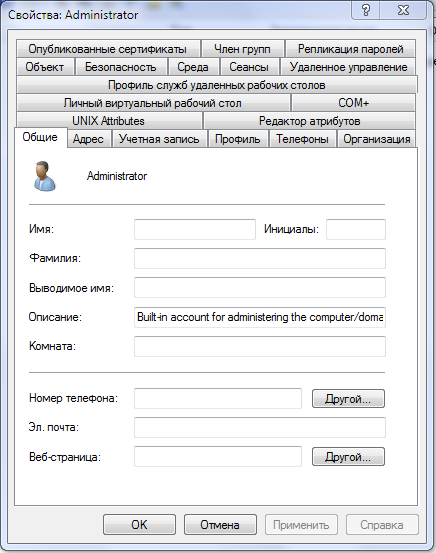
И где же тут вкладка «Dial-in» или её русский аналог «Входящие звонки»? Как тут управлять разрешениями пользователей? Ничего страшного. Мы же не боимся трудностей? Вспоминаем (думаю – вы и не забывали!) о том, что контроллер домена – это, помимо прочего, ещё и LDAP-сервер, поэтому ставим любой инструментарий по управлению таким сервером (например, LdapAdmin) – и рулим им.
Для начала настраиваем соединение с нашим samba4-сервером: прописываем адрес сервера, давим на кнопочку «Fetch DNs», выбираем базу самого верхнего уровня, radio-box «GSS-API», в качестве пользователя –Administrator, пароль этого пользователя и коннектимся. Видим весь наш каталог, что наваяли при развертывании домена. Выбираем необходимого пользователя и заходим в режим редактирования. Находим атрибут msNPAllowDialin и вписывае TRUE или FALSE (обязательно – заглавными буквами!):
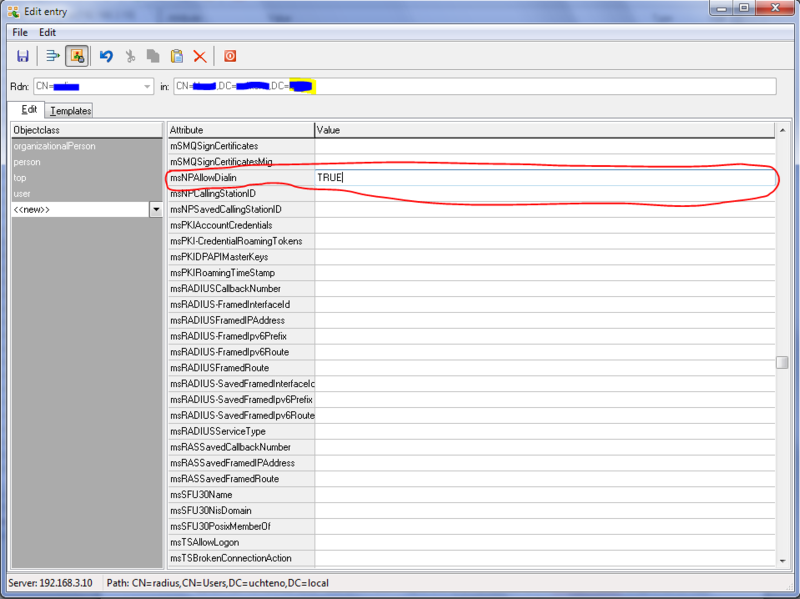
Сохраняем. Данному пользователю разрешено (или запрещено) заходить по VPN.
Итоги
По-моему, все поставленные в начале поста задачи решены. Время, затраченное на их решение (около двух с половиной недель) прежде всего было потрачено на изучение документации в Интернет, опыта подобных решений, сопоставление полученной информации с реалиями, кои я видел своими глазами на нашем сервере, компиляцию-перекомпиляцию samba4, и редактирование, редактирование и ещё раз редактирование конфигов… Но результат меня порадовал: в итоге получилась почти полноценная замена Windows Server 2008 R2 c Active Directory, службой политики сети и доступа и службой удалённого рабочего стола (под wine, конечно, но об этом ни слова не написал).
Автор: uriah56




